
Understanding the 'Source' and 'Destination'
SyncBackSE copies, moves, and deletes digital files from one location to another. This helps you in your aim to prevent data loss.
To make the process of backing up simple to understand we use the terms 'Source' and 'Destination'. The 'Source' is a particular location. The 'Destination' is a different location. In the example below the Source is a workstation, and the Destination is a Laptop:
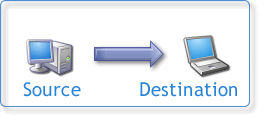
You will create a Profile of both the Source and Destination, and define the Profile's actions (backup, synchronization, restore etc.)
You can also group profiles together so multiple actions occur, and schedule these profiles to run automatically.
Backup
In the case of a simple backup operation, the Source is the place where files are copied from, and the Destination is the place where files are copied to. So for example the Source could be the folder 'Your Computer Drive\My Documents\My Business Folder\' and the Destination could be a folder in an external USB drive 'My External Backup Drive\My Backup\My Business Folder\'.
Remember however that SyncBackSE allows you to make choices about exactly what files are copied, moved, ignored, or deleted during the backup, synchronization, or restore process. You may for example decide to ignore certain files or folders when backing up, so it is not always going to be the case that the source copies every file to the Destination when backing up.
When SyncBackSE first runs a backup, the program will copy all the files you wish to from the source to the destination. The next time you run the same backup task, SyncBackSE does not copy the unchanged files, but rather scans both the source and destination, notes what files have changed, then in the Differences Window, asks you to confirm the action the program is about to take. This makes subsequent backups much faster than the initial backup.
Synchronization
When it comes to Synchronization, viewing the source as a location where files are copied from is not accurate. Think of the source simply as a location, rather than as a location that always has a fixed task associated with it.
In a synchronization operation for example, a file may be copied to the source rather than from the source, and at the same time another file may be copied to the destination. This may occur as you may have chosen options in SyncBackSE that request certain actions occur given certain criteria. For example, you may require that a file that is older on either the source or destination, must be replaced by the newer file (given they have the same name and file type).
As you can tell by the example above, synchronization is a far more complex process than a backup process.
Good data procedures
When you first use SyncBackSE, we therefore advise you use the default options and simply backup, as this will prevent any unexpected and potentially unwanted actions to occur. As you become familiar with the program you will begin to gain a deeper understanding of the Backup and Synchronization process.
We have tried very hard to put as many checks and warnings in place that prevent you accidentally losing data, and we make it very clear during the installation process that SyncBack/SE is designed to delete and replace files, so it must be used with caution. We also ensure the default options are set to safe settings that reduce the possibility of unwanted data loss to a minimum.
Good data processing procedure dictates that any program be thoroughly tested with non-critical data before relying on it. SyncBack/SE also features a 'Simulated Run' feature so that you can check to ensure the program is processing data in the way you expect, before making an actual run.
All Content: 2BrightSparks Pte Ltd ⌐ 2003-2006


